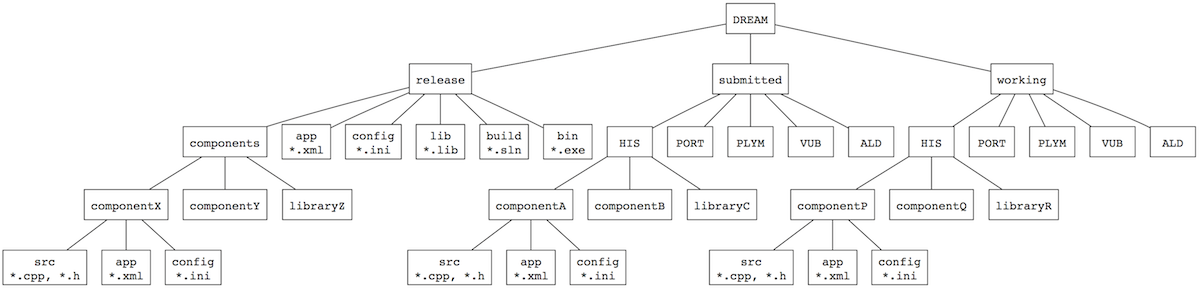Software Installation Guide
ThIs guide provides a step-by-step guide to downloading, installing, and checking the software required to develop DREAM software and write and run DREAM robot applications.
Operating System
We assume you are running Windows 7.
C/C++ Compiler
Download the Microsoft Visual C++ Express compiler, version 10.0 (also known as Visual C++ 2010). It is important to use this version; earlier versions are no longer supported by Microsoft and later versions cause problems with YARP.
This is significant because you will be downloading the YARP binaries in the next step and these are version-specific.
You can download the required compiler from here.
Run the installer and follow the instructions.
Once the compiler is installed, try compiling a simple program. Some versions of Windows 7 may need the the Microsoft Visual Studio 2010 Service Pack 1 to be installed. If you get an error trying to compile and run a simple program, this may be the problem. CMake (see below) will also fail in this case.
YARP
Download the YARP v. 2.3.63 binaries for x86, MSVC v. 10. Here's the link to the instructions and here is the link to the installer itself.
Run the installer and follow the instructions. The installer will do everything for you including updating your path and adding all the necessary environment variables.
CMake
Download CMake binaries from here.
You can opt for either the WIN32 installer or the Windows zip file. The installer has the advantage that it gives you the option to update your system path automatically (which you should take by clicking the appropriate radio button during the installation process).
OpenCV
Download and install OpenCV from here. Choose the version 2.4.9 self-installer, download it, and execute it, and extract the llibrary to C:.
Add C:\opencv\build\x86\vc10\bin to the PATH environment variable.
Add a new environment variable OPENCV_DIR with the value C:\opencv, as follows.
- From Windows 7 toolbar, select Control Panel > System and Security > System > Advanced System Settings
- Click Environment Variables
- Select
Pathfrom System Variables - Click Edit
- Add
C:\opencv\build\x86\vc10\bin(be sure to separate different paths with a semi-colon) - Under User variables, click New
- Insert
OPENCV_DIRin the Variable name box andC:\opencv\buildin the Variable value box - Click OK
DREAM Repository
Copy the full DREAM repository to the C: drive. Since the official DREAM repository is not yet available, you can download a zip file from here.
Copy it to C: drive and unzip it so that you have a directory called C:/DREAM with a sub-directory structure shown below.
The next step is to build a MSVC++ .sln solution file so that you can compile all the DREAM executable components. To do this, you need to run CMake against the C:DREAM/release directory (where you will find the main CMakeLists.txt file)
- Launch the CMake GUI from the Windows 7 toolbar.
- In the Where is the source code: input (browse to)
C:/DREAM/release
- In the Where to build the binaries: input (browse to)
C:/DREAM/release/bin
- Select File > Delete Cache from the top menu (you must do this the first time in case there is an old invalid configuration in the DREAM directory)
- Click Configure
- Select Visual Studio 10 (2010) from the drop-down menu as the generator for the project
- Click Finish and watch CMake configure your project. The dialogue box will still highlighted in red so ...
- Click Configure again and everything should be fine (unless you have forgotten to download and install OpenCV, in which case you will get an error and you will have install OpenCV and start this process again).
Next, update your environment variables.
- From Windows 7 toolbar, select Control Panel > System and Security > System > Advanced System Settings
- Click Environment Variables
- Select
Pathfrom System Variables
- Click Edit
- Add
C:/DREAM/release/bin(be sure to separate different paths with a semi-colon)
- Under User variables, click New
- Insert
DREAM_ROOTin the Variable name box andC:/DREAMin the Variable value box
- Click OK
Now you are ready to launch MSVC++ and build the DREAM component executables.
- Go to the
C:/DREAM/release/bindirectory and open theDREAM.slnfile. This launches Microsoft Visual C++ 2010 Express
- Select
Releasein the Solutions Configuration box
- Select Debug > Build Solution" from the top menu
This will compile and link the components in the the Release sub-directory.
You are now ready to run the test applications that are included in each component sub-directory (see directory structure below) and to begin developing your own components.